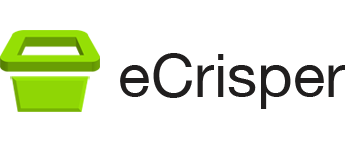eCrisper Kiosk Software (version 3.7 – Final version – will no longer be updated)
If you have a Mac computer (64 bit) running Mac OS X 10.6 to macOS 13 (and possibly later versions as well), you’re good to go. Note that eCrisper might not run in future versions of macOS.
This version is completely free and no longer has an “Evaluation” button.
NO WARRANTIES AND NO LIABILITY FOR DAMAGES
The author assumes no liability for damages, direct or consequential, which may result from the use of this software.
Installing eCrisper
Once the download of the file eCrisper.dmg has completed, double click on it. You will be presented with a window with two icons. Drag the eCrisper icon onto the Applications icon. This will copy eCrisper to your Applications folder from which you can run it.
This version was not verified by Apple and therefore after trying to run it the first time, you will have to go to the Systems Settings under Security & Privacy and click on Open Anyway.
Displaying the Preferences window
Once eCrisper is running, you can display the Preferences window by pressing the command key and the comma key (,) at the same time. When asked for a password, enter the password (default is password) then press the return key.
Exiting eCrisper
You can exit eCrisper by clicking on the Return to Desktop button on the General pane of the Preferences window.