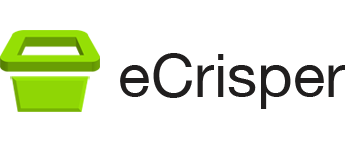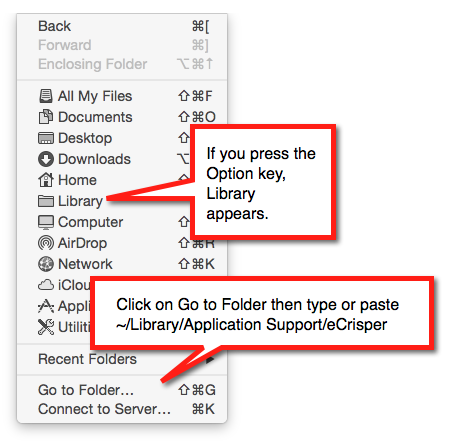Activating Your eCrisper License File (No longer required with the current version 3.7 since it is now free)
A few minutes after you purchase a license, you should receive an email with an attachment named after the Machine ID your provided. This attachment is your license file.
To be activated, this license file has to be copied to the following folder:
~/Library/Application Support/eCrisper
Where the tilde symbol (~) in OS X refers to your home folder.
Unfortunately the ~/Library folder is now hidden by default but there is an easy way to access it.
Start by running Finder, the app that helps you navigate all of the files and folders on your Mac.
Click on the Finder’s Go menu (very top of the screen). From here you can either:
- Click on Go To Folder command then type or paste ~/Library/Application Support/eCrisper, or
- Press the Option key – Your Library folder will magically appear in the menu. Choose Library from the menu to open the folder in the Finder then navigate to Application Support/eCrisper.
Once you have Finder in the correct folder, you can drag the license file into it.