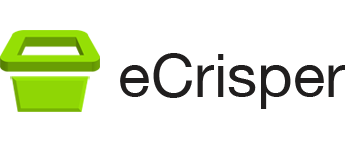Activating Your eCrisper License File (No longer required with the current version 3.7 since it is now free)
A few minutes after you purchase a license, you should receive an email with an attachment named after the Machine ID your provided. This attachment is your license file.
To be activated, this license file has to be copied to the following folder:
~/Library/Application Support/eCrisper
Where the tilde symbol (~) in OS X refers to your home folder.